How to run multiple Android instances with NoxPlayer on PC
Nox is an excellent Android emulator with full Android features. One of the most favored feature is running multiple Android instances at the same time.
Check this video out:
Or follow the below steps to learn how to do that:
1. You have two way to open the Multi-player management panel of Nox. One is by double clicking the Multi-drive shortcut on your desktop: 
The other is to click the below icon on the side bar of a running Nox instance:
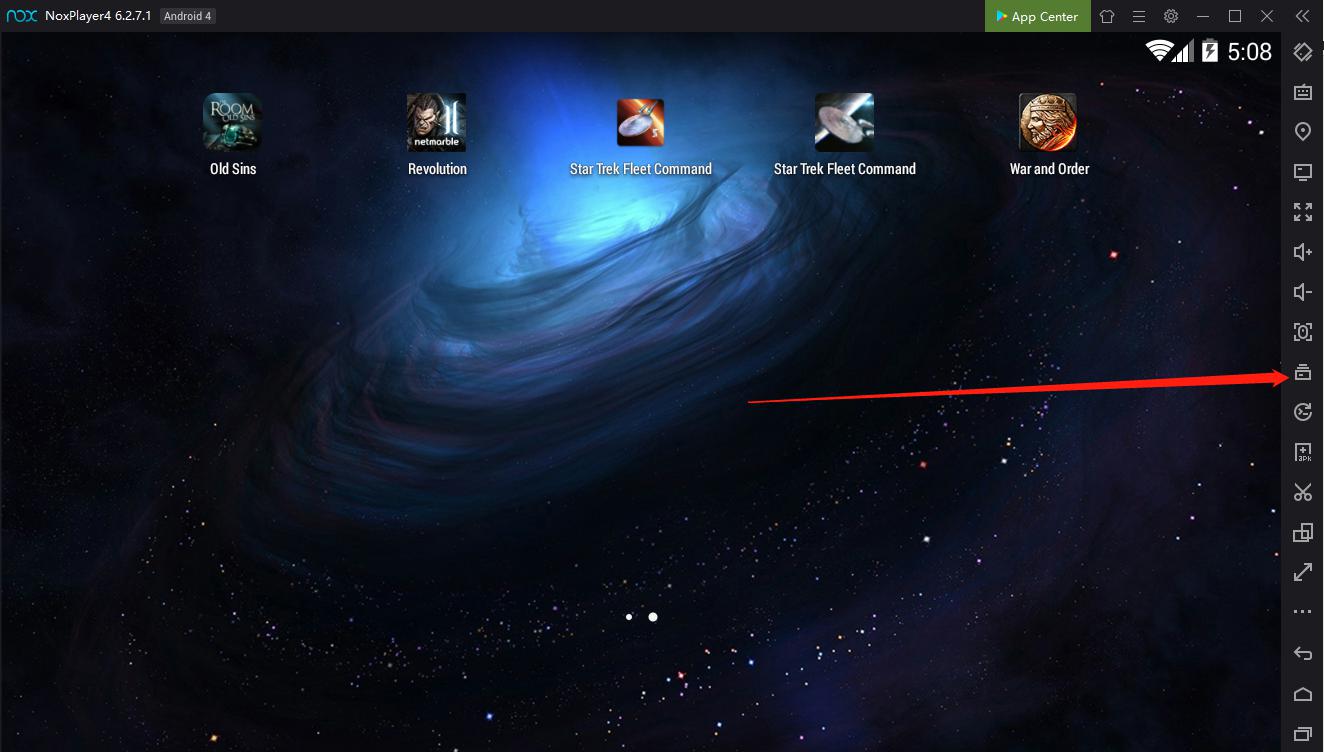
2. At the bottom of the multi-instance manager panel, Click on “Add emulator”, then select the Android version instance you want to create ( Android 4, 5 and 7 supported), and wait for a few seconds for it to download, then it is done.
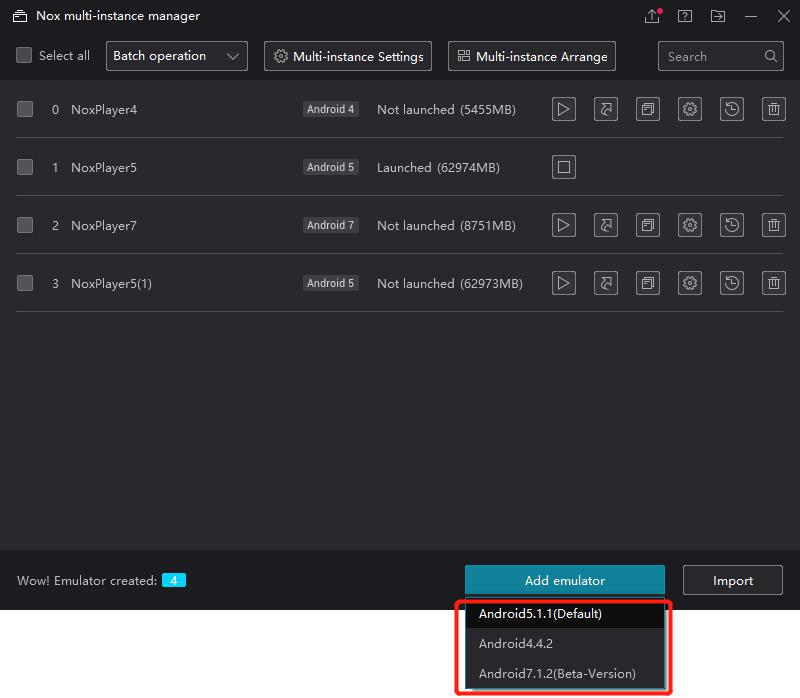
3. In the Multi-instance manager, you can also duplicate an instance you already have. This will copy all the settings and data from an instance you are already using, to a new instance.
Click on the “Copy” icon from the instance you want to duplicate.
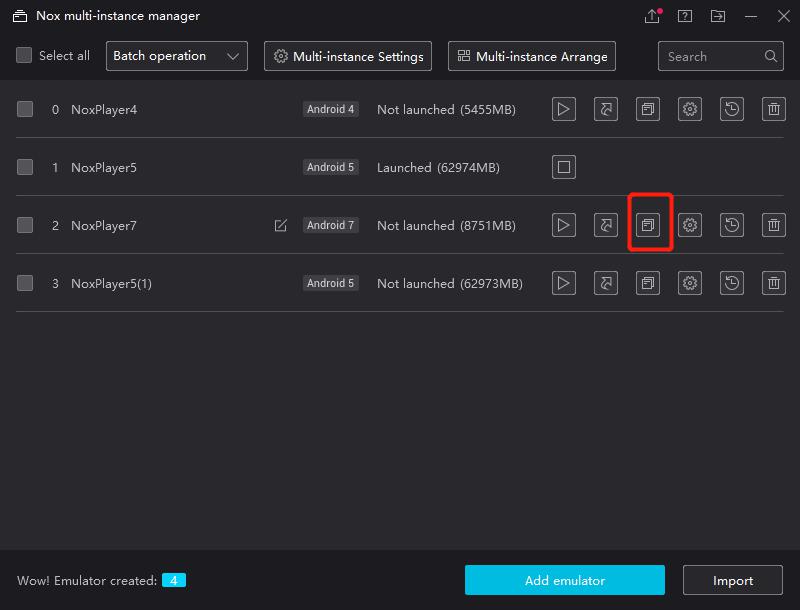
Wait for the copying process to complete. The time will varies depending on how heavy is the instance you are duplicating.
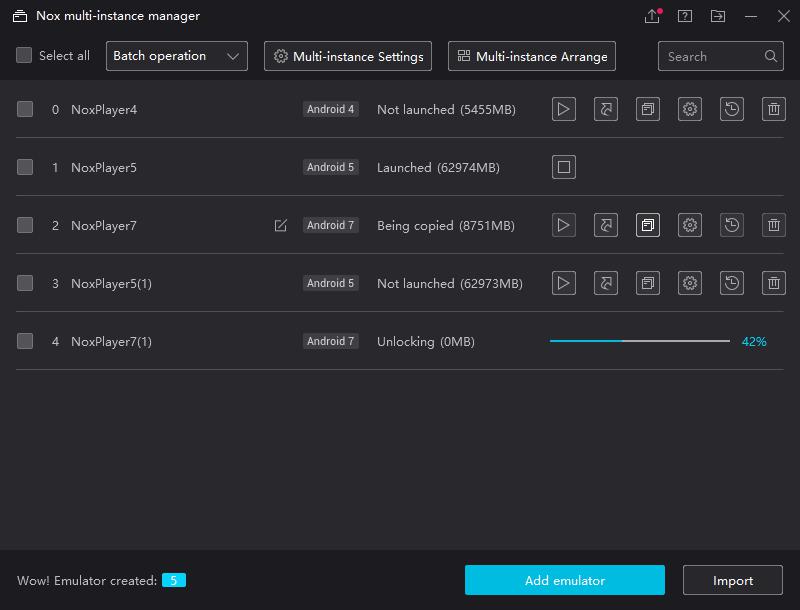
When it is completed, now you have two android instances with completely same settings, same games and same data.
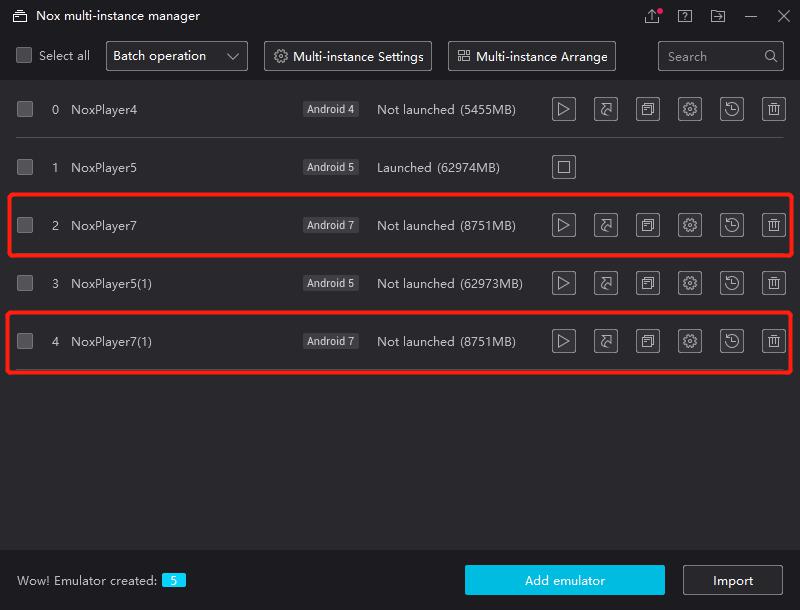
4. You can rename an instance by clicking on the little pencil that appears when you fly the mouse over its name.
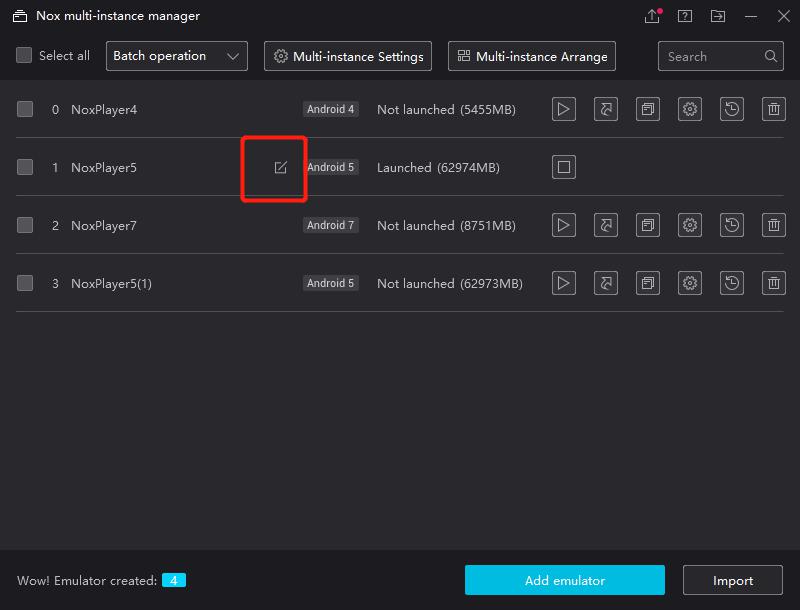
5. Click on the Start button to start running an instance from the multi instance manager.
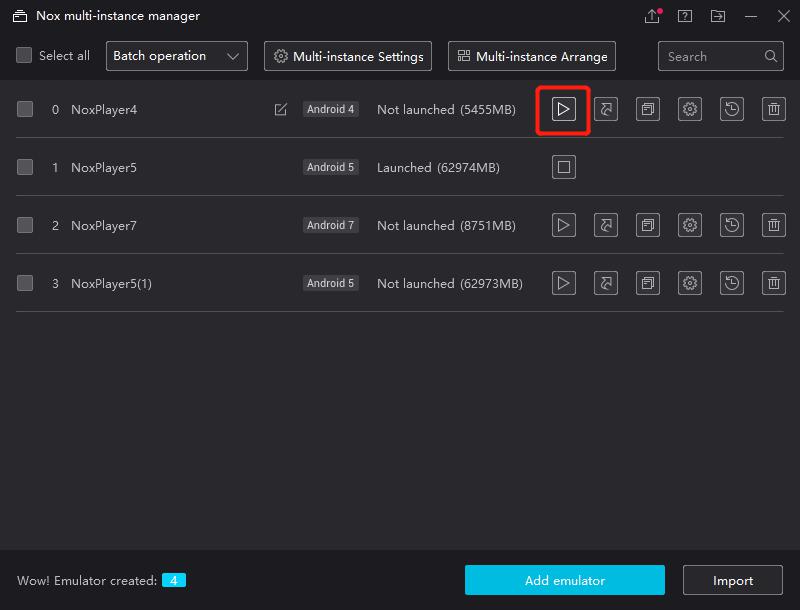
Now you could play different games or different accounts of a same game concurrently. Please note that as long as your computer supports, you could run unlimited Nox Android instances.
