How to enable VT (Virtualization Technology) to get better performance
What is VT?
VT, also called Virtualization technology, is a technology that provides the ability to run multiple, isolated operating systems on a single piece of server hardware allowing a much higher level of resource utilization.
Why do you need to enable VT?
Virtualization technology could improve the performance of your computer and allow NoxPlayer to run more smoothly and faster.
How to check if you have enabled VT?
First Method:
Check the red question mark-“ !” in the upper left corner of the emulator directly, If you see this mark, it means that you didn’t enable VT.
Second Method:
Check your system information, the emulator will automatically check if your computer enables VT.
Third Method
Use a tool called: LeoMoon CPU-V. It does not only detect if your CPU supports Hardware Virtualization, but also Detect if Hardware Virtualization is Enabled in BIOS.
If your check result shows a green check under VT-x Supported, it means your computer supports virtualization. If it’s a red cross, then your computer does not support VT, but you could still install Nox as long as you meet the installation requirements.
If your check result shows a green check under VT-x Enabled, then it means VT is already enabled in your BIOS. If it’s a red cross, then follow the following steps to enable it.
How to enable VT?
1. Check your system information int the emulator and Find out your BIOS type
2. Enter the BIOS interface: Press the shortcut Delete/ F12 continuously while booting the computer.
Special computer model reference:
Laptop: Lenovo THINKPAD press F1, others press F2
Desktop: DELL press ESC, others press F12
3. Enable VT
- Find the corresponding VT option on the BIOS page. (Mostly called Virtual or Virtualization, in some cases VT-X or SVM)
- Click <Advanced>-> <Processor> (CPU)-> Virtual or Virtualization, for some computers, VT are included in Configuration or Security.
- Set the VT option to Enabled.
- Press Save (usually F10) to save and exit (Save & Exit).
Note 1: If you are running Windows 8 or Windows 10, there might be conflicts between VT and Microsoft Hyper-V technology. Please turn Hyper-V off following these steps: go to Control Panel->Programs and Features->Turn Windows features on or off->un-tick the box before Hyper-V.
Note 2: If your VT is enabled in BIOS, but the LeMoon check result still shows a red cross under VT-x Enabled, it’s highly possible that your anti-virus software has blocked this function. Taking Avast! for example, to fix this problem:
1) Open Avast anti-virus >> Settings >> Troubleshooting
2) Uncheck the Enable hardware-assisted virtualization, then reboot your computer
Here’s a short video tutorial, check it out:

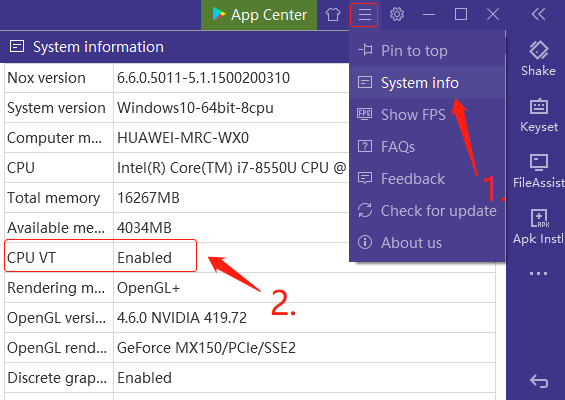
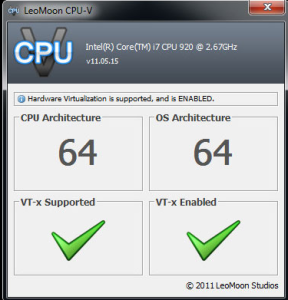
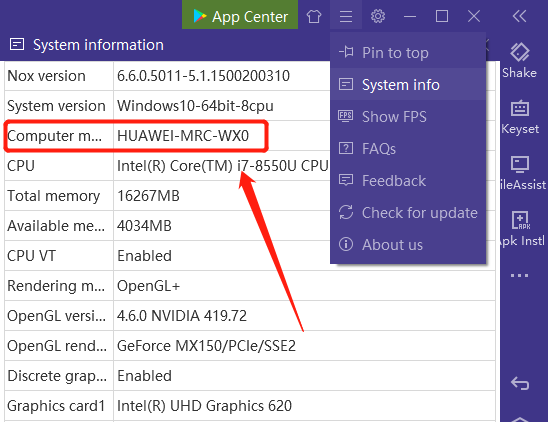
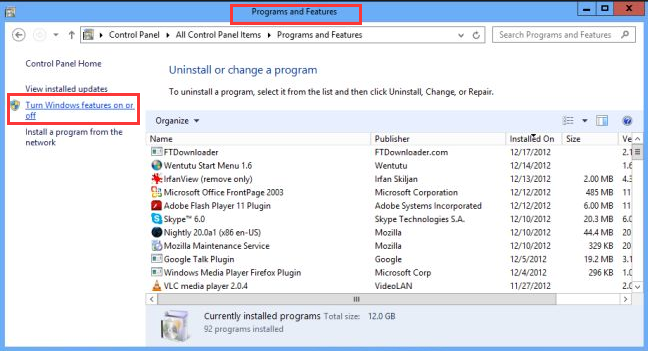
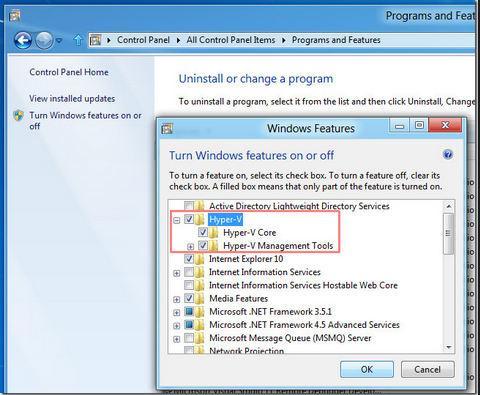
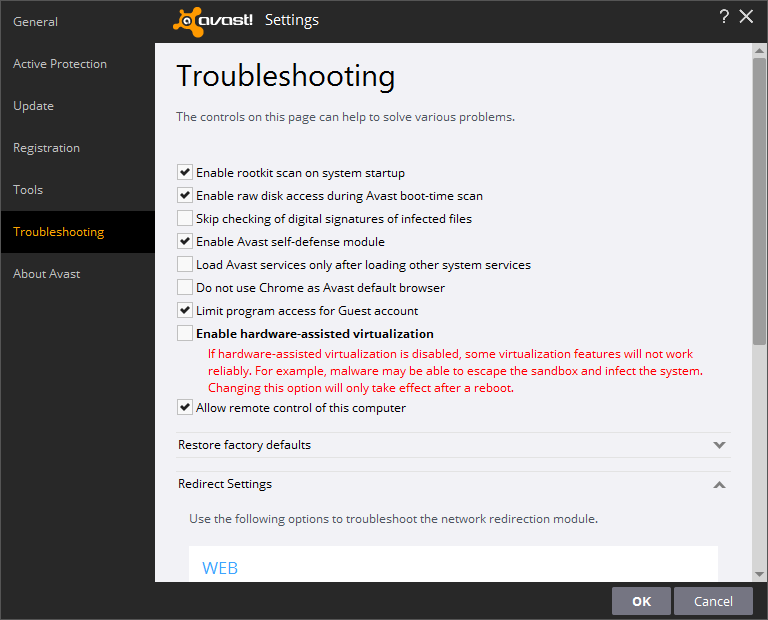
Hello,thank you for NOX player it’s-great! My notebook is-Acer Aspire S7-391, and the problem is that Acer hides – VT-options, in Bios,there is no-Virtualization, VT-x, Intel Virtual Technology or anything that says “Virtual (not only in my case,many possessors of Acer- are very angry with it),so there is no way to enable it in Bios. LeoMoon CPU-V, shows that my CPU supports Hardware Virtualization and Hardware Virtualization is Enabled!
If you have any solution,or can advise me something-help me.
Thank you.
Hi, Nicolas, since LeoMoon showed that VT is enabled. Does Nox recognize it as well? Is there an exclamation mark on the upper left corner of Nox window reminding you to enable VT?
A mi si, ami si me aparece ese signo de exclamación en la parte superior izquierda, y no puedo entrar correctamente desde hoy. AYUDA!
Hi, Emerson, What’s the test result of LeoMoon? Do you mean that VT is on in the past but today Nox suddenly couldn’t recognize it?
Hi! I recently downloaded Nox App player but it seems to be lagging for me. I have tried using the LeoMoon tool but it tells me my laptop doesnt support VT. In Default BIOS it showed i can enable VT but it doesnt still run for Nox. My Laptop is Hewlett-Packard’s Compaq notebook.
Do you have the exact model number of your computer? VT is a hardware setting. You could consult HP for how to activate VT in your computer. Meanwhile there are also these methods to help boost Nox’s performance: https://www.bignox.com/blog/?p=67
what if my laptop doesnt support VT? is there any way to make it work?? ty
It’s OK if your computer does not support VT. Nox could run as well, but maybe just not as fast as when VT is enabled.
Hi! I want to start by apologizing for my English, I’m latin and I don’t speak much your language
I have problems with the last part…
Well, according Leomon’s app, I meet the requirements, but vt-x is not activated … and when active hyper v, my pc no longer meet the requirements
screemshots:
https://i.imgur.com/3JT0XXK.png – Case 1 no hyper V
https://i.imgur.com/i1CVUpL.png – Case 2 hyper V
https://i.imgur.com/ssQuVMs.png – BIOS
Hi, German, to use VT you need to turn off Hyper-V, otherwise there would be conflicts as shown in your second screenshot. I think the steps you should take is to turn hyper-V off first, then enable VT in BIOS, and check again with LeoMoon to see if its properly set. Any more questions, please do not hesitate to reach out to us at [email protected]
LeoMoon show that Hardware Virtualization is supported but is Disabled. I went inside BIOS and turn it to Enable but when I run LeoMoon again it still show Disabled. I’m using Windows 7 64bit.
Hi, Thang, is it possible that you didn’t save your changes properly when exiting BIOS? Usually after you enable VT, you will have to press a designated key, i.e. F10 to save the change. If you have saved it properly but LeoMoon still don’t recognize it, please check again with your BIOS manufacture or PC manufacture to see where went wrong. Another tip is to google “your computer brand + model number + VT” and you will find many helpful articles.
how if VT no supported.. is there any other way to make nox work better ?
Hi, Felix, if your computer does not support VT, you could try the rest methods in this post: . You could also allocate more CPU and RAM resource to Nox in Nox system settings to make it run more smoothly.